We understand that managing your business finances can be time-consuming and complex at Holdings. That's why we've developed powerful tools to help you streamline your accounting processes and stay on top of your financial health.
Connecting Holdings to QuickBooks Online (QBO)
One of our most exciting features is the seamless integration with QuickBooks Online. Connecting your Holdings account to QBO can automate your accounting and save valuable time. Here's how to get started:
- Log in to your Holdings account and navigate to the "Integrations" section.
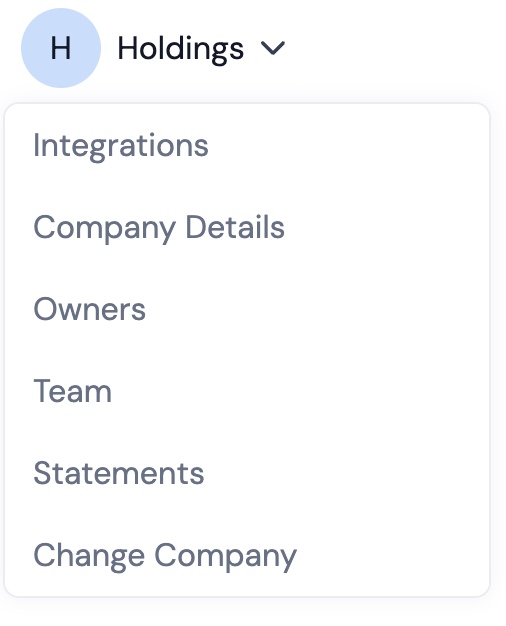
- Click on the "Add Account" button.
- A pop-up window will appear, confirming your selection and allowing you to log in to your QBO account.
- After a few seconds, the pop-up will close, and your accounts will be connected!
- Before transactions are posted to QBO, you'll need to configure your integration settings. You can also remove the connection if needed.
Categorizing Transactions for Clarity
To ensure that your financial data is accurately reflected in your accounting platform, it's essential to categorize your transactions correctly. Here are our suggestions:
- Yield Payouts: Categorize these as Interest Income in your books.
- Fees: Management and wire fees should be categorized as Bank Fees or as a subset within Bank Fees.
- Transfers between accounts: When moving funds in and out of your Holdings Cash Account, use the Undeposited Funds category. You can then adjust the corresponding debit or credit to the appropriate Bank Account in QBO.
Configuring the QBO Integration
Configuring the integration allows Holdings to auto-categorize transactions within QBO
To ensure that Holdings can auto-categorize transactions within QBO, follow these simple steps:
- Navigate to "Integrations" and select "Configure."
- In Step 1, assign your Holdings Cash Account to an existing bank account in your QBO instance. Create a new one in QBO if needed.
- Set the "Starting Date" to determine the date from which transactions will be imported from Holdings to QBO.
- In Step 2, assign the transactions that occur within Holdings to categories in QBO.
- You're all set! You can always return and edit this information as needed.

How do I connect to other accounting platforms?
While Holdings currently only integrates with QBO, we have plans to add support for other platforms like Netsuite, Sage Intacct, and Xero. In the meantime, our OFX export allows you to upload Holdings transactions into any accounting platform. If you have any specific requests, please reach out to our friendly support team at support@holdings.io.
Exporting Transaction Data
To export your transaction data, simply:
- Navigate to the "Activity" tab.
- Select "Export" and choose either CSV or OFX format.
- The file will be saved to your downloads folder or wherever your browser directs downloads.
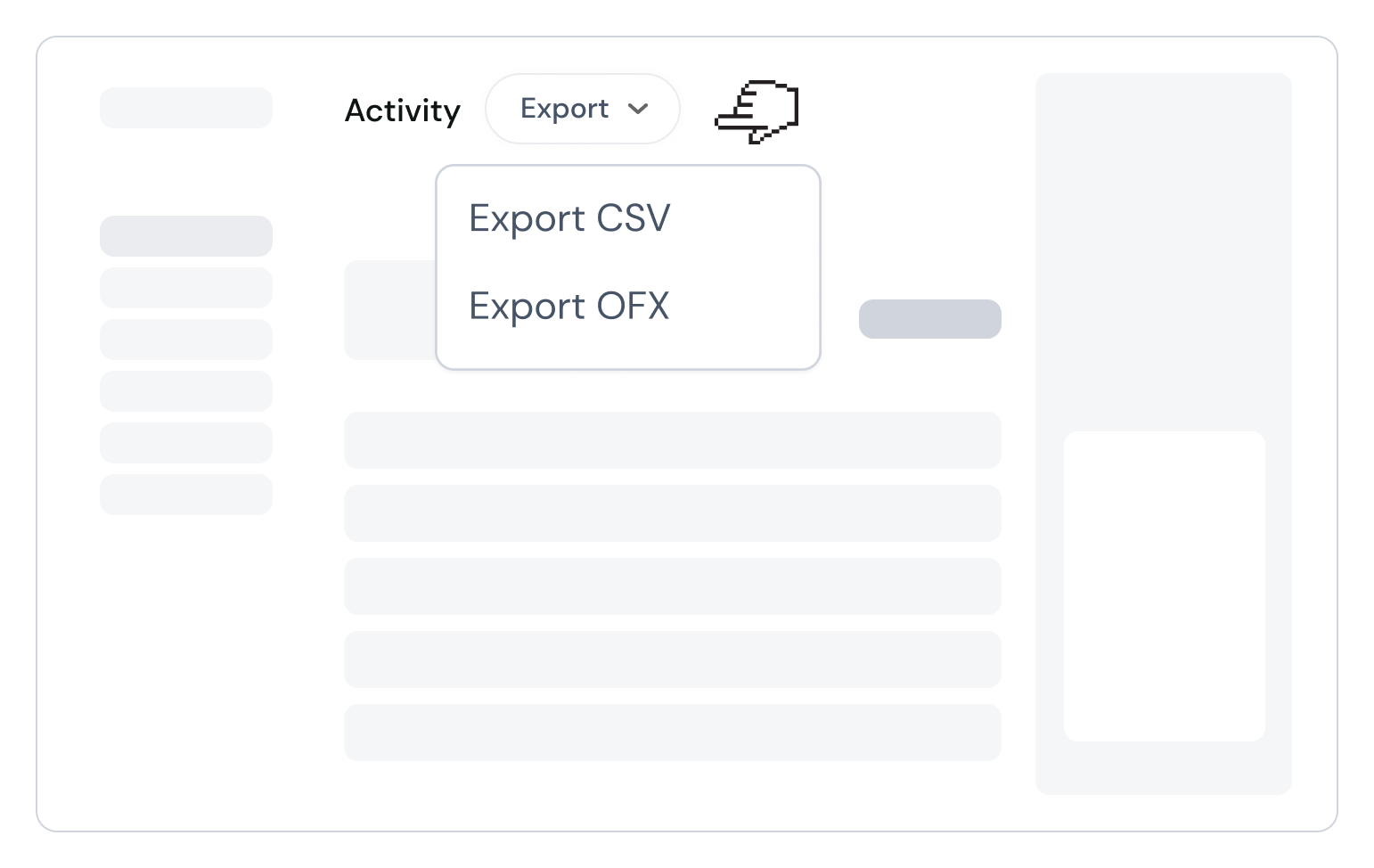
At Holdings, we're committed to providing you with the tools and support you need to succeed. By automating your accounting processes and leveraging our powerful integrations, you can focus on what matters most – growing your business and achieving your financial goals.

.svg)




.webp)
.svg)